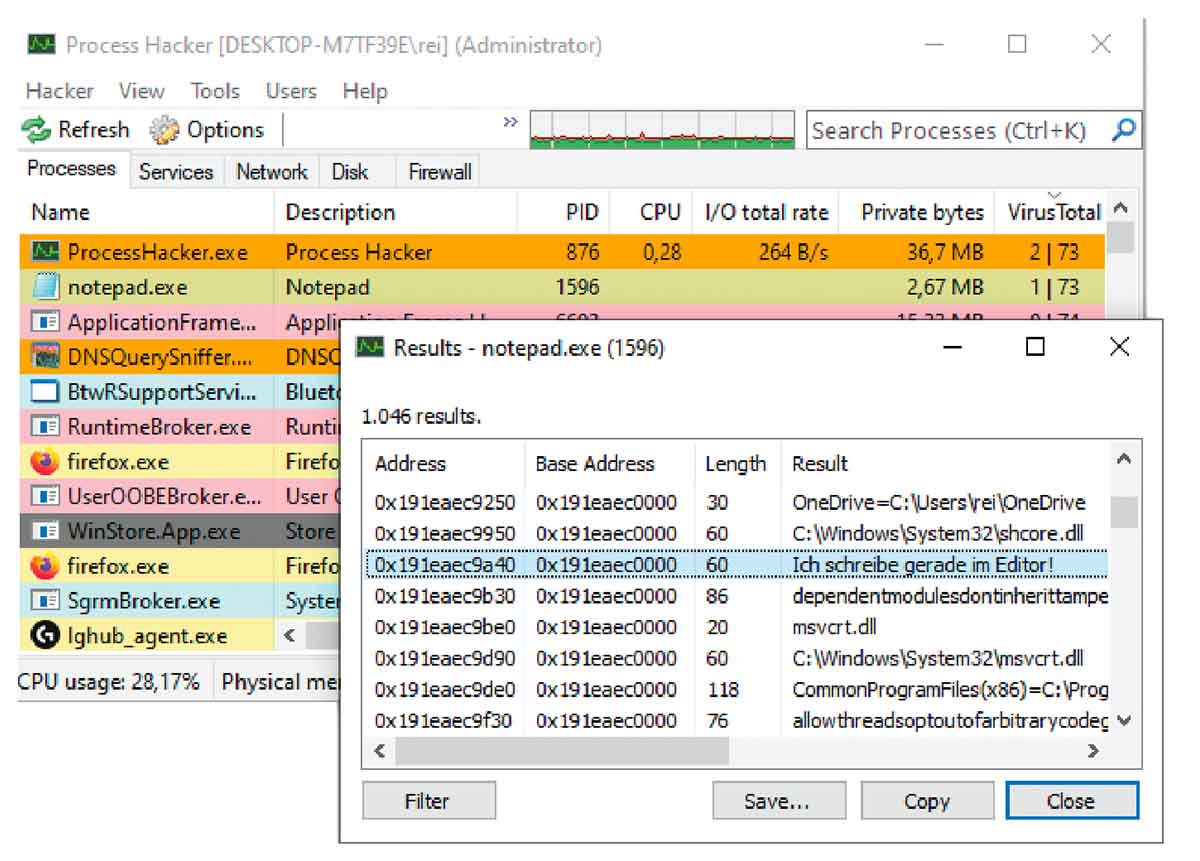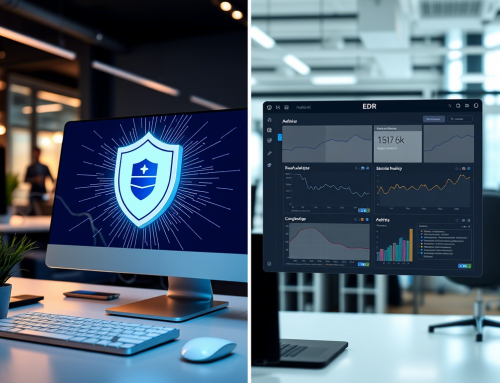With every click, download, and file opened, your computer is exposed to potential cyber threats. Malicious processes are a critical component of these threats, often running unnoticed in the background while jeopardizing your data and slowing down system performance. Understanding how to identify and address these processes is a vital step in protecting your system and maintaining smooth operations.
This guide dives into the telltale signs of malicious processes and provides actionable steps to safeguard your computer.
What are Malicious Processes?
A malicious process is any active computer program running without your consent or for harmful purposes. These can come in various forms, including malware, spyware, ransomware, or even disguised system utilities. Often unseen, they can wreak havoc by consuming resources, stealing sensitive information, or giving attackers unauthorized access to your system.
Signs of a Malicious Process
Identifying malicious processes early can prevent extensive damage to your computer and data. Here are the key indicators to watch out for:
1. High Usage of System Resources
If your computer is running slower than usual or frequently freezes, it might not just be old hardware—malicious processes often consume an unusual amount of CPU or memory. To check, open your Task Manager (Ctrl + Shift + Esc on Windows) and identify any program consuming excessive resources without a clear reason.
2. Unknown or Suspicious Process Names
Sometimes, malicious processes disguise themselves as legitimate ones. Be especially wary of programs with names resembling critical system files, like “svchost.exe.” While legitimate files are essential for Windows, their names are commonly mimicked by malicious programs. If you spot an unrecognizable name in your Task Manager, take a moment to research it online using trusted sources.
3. Unusual Network Activity
Malicious processes often connect to remote servers. These connections may serve to send your personal data out or receive commands from an attacker. Using Task Manager or a network monitoring tool, keep an eye on ongoing network activity. If a process is sending or receiving significant amounts of data without your authorization, it’s a red flag.
4. Unexpected File or Registry Changes
Have you noticed new files or suspicious system changes? Certain malicious processes make unauthorized modifications to files, folders, or even the registry. These changes might not be immediately obvious, but monitoring tools or sudden irregularities in system settings can point to hidden threats.
5. Running in the Background
Many harmful processes operate in the background without any visible sign of their existence. You may not see a window or notification, but they continue to perform activities that could harm your computer. Regularly reviewing processes in the Task Manager can help detect these covert threats before they cause damage.
What to Do if You Suspect a Malicious Process
Not all suspicious processes are necessarily harmful. However, if you identify one or more of the signs listed above, it’s important to proceed cautiously without abruptly terminating the process. Here’s what you should do next:
- Research the Process
Search the process name online to see if it’s legitimate or potentially harmful. Forums and support sites can often shed light on questionable software.
- Run a Full System Scan
Use updated antivirus software to perform a thorough scan of your computer. The scan will detect and remove many malicious programs automatically.
- Seek Professional Assistance
If you’re unsure about handling a suspicious process or the issue persists after running antivirus software, consider consulting a cybersecurity professional.
- Avoid Hasty Actions
Avoid force-stopping processes unless you’re confident they’re malicious; terminating critical system processes can cause your computer to malfunction.
Building a Multi-Layered Defense
The best way to deal with malicious processes is to prevent them entirely. A multi-layered security approach reduces the chances of malware slipping through while addressing potential threats more effectively. Here’s how to build this defense for your computer:
- Antivirus Software
Install and regularly update antivirus software to catch and remove malware before it takes hold.
- Firewalls
A firewall helps block unauthorized access to your system, acting as the first line of defense against external threats.
- Intrusion Detection Systems (IDS)
An IDS monitors your network for unusual activity and alerts you to any suspicious actions.
- Regular Security Updates
Always keep your operating system and software up to date. Security patches fix vulnerabilities that attackers might exploit.
- Monitoring Tools
Consider using tools like Malwarebytes, Process Explorer, or GlassWire to monitor and protect your system proactively.
Protect Your System, Protect Your Data
Maintaining a secure computer is no longer optional—it’s a necessity as cyber threats grow more sophisticated. By staying vigilant, regularly inspecting your processes, and implementing a robust security strategy, you can ensure your system remains safe, fast, and reliable.
Do you suspect a malicious process on your system? Start by using the steps outlined here, and explore advanced security tools and professional support if needed. Taking action today could save you from costly consequences tomorrow.