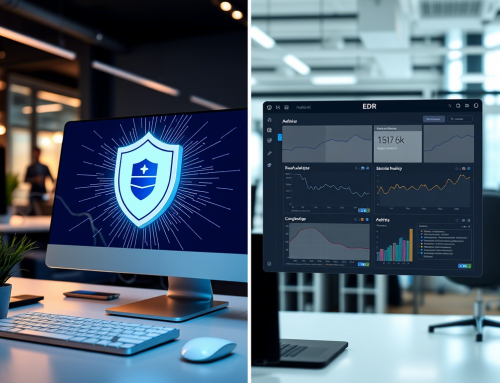Your home Wi-Fi network is more than just an internet connection—it’s the gateway to personal data, banking details, smart home devices, and so much more. With the rise in cybersecurity threats, leaving your Wi-Fi network unprotected is like leaving your front door wide open. This guide will walk you through steps to secure your Wi-Fi and ensure that your network—and everything connected to it—stays safe from prying eyes.
Whether you’re an IT professional or someone simply looking to secure their home, these tips will help you create a stronger, safer network.
Understanding Wi-Fi Security Protocols
When setting up your Wi-Fi, you’ll encounter different security protocols. Understanding these is crucial for making informed decisions about your network’s protection.
- WEP (Wired Equivalent Privacy) – Outdated and highly vulnerable to attacks. Avoid this protocol.
- WPA (Wi-Fi Protected Access) – A significant improvement over WEP, but now considered obsolete.
- WPA2 – Widely used and more secure than WPA. It’s a good standard but not foolproof anymore.
- WPA3 – The most secure protocol currently available. If your router supports this, make sure to enable it.
Pro tip: Always opt for WPA3 if it’s supported by your router and devices. If not, WPA2 should be your fallback.
Setting a Strong Password
A weak Wi-Fi password is an open invitation to hackers. Here’s how to create a password that’s tough to crack but easy for you to remember:
- Use at least 12 characters.
- Combine uppercase and lowercase letters, numbers, and special characters.
- Avoid using common words, names, or birthdates.
- Use a passphrase, like “My$SecureWi-Fi123”, that’s unique but memorable.
Pro tip: Try a password manager to generate and store strong passwords securely.
Enabling Network Encryption
Encryption scrambles your data, making it unreadable to unauthorized users. Most modern routers support encryption protocols like WPA2 or WPA3.
Step-by-step guide:
- Log in to your router’s admin panel (usually via a browser—check your router’s manual).
- Locate the wireless security settings.
- Select WPA3 (or WPA2 if WPA3 isn’t available).
- Save and reboot your router to apply changes.
Regularly Updating Firmware
Your router’s firmware is essentially its operating system. Manufacturers frequently release updates to fix bugs and patch security vulnerabilities.
- Log in to your router’s admin panel.
- Check for a firmware update option (often found under “System” or “Settings”).
- Download and install updates as they become available.
Pro tip: Some routers have auto-update features—enable this if it’s available.
Enabling Firewall Protection
A firewall adds an additional layer of defense by monitoring and blocking malicious traffic. Many modern routers come with a built-in firewall, but it’s often disabled by default.
- Log into your router’s admin settings and activate the firewall.
- For advanced users, configure custom rules to enhance protection further.
Disabling WPS
Wi-Fi Protected Setup (WPS) was designed for convenience but is now recognized as a security vulnerability. Hackers can exploit WPS to gain unauthorized access.
To disable it:
- Go to the admin panel of your router.
- Find the WPS settings under “Wireless” or “Advanced settings.”
- Turn it off.
Changing the Default SSID
The default Service Set Identifier (SSID) is usually the brand name of your router, which makes it easier for attackers to identify and exploit its vulnerabilities.
- Rename your network to something unique and unrelated to your name or address.
- Avoid using personal information like your last name in the SSID.
Pro tip: A generic name like “CoffeeHouse_Network” works well to obscure your identity.
Implementing MAC Address Filtering
Every device that connects to your network has a unique MAC address. By enabling MAC address filtering, you can control which devices are allowed to connect.
- Log in to your router’s admin panel and look for “MAC Filtering” under wireless or security settings.
- Add the MAC addresses of your trusted devices to the whitelist.
Note: This method isn’t foolproof, as advanced hackers can spoof MAC addresses, but it adds an extra layer of defense.
Monitoring Connected Devices
Keeping track of who is on your network helps you detect any unauthorized access.
- Use your router’s admin panel to view a list of connected devices.
- Regularly check for names or MAC addresses you don’t recognize.
- Kick off intruders and change your Wi-Fi password if necessary.
Using a VPN
A Virtual Private Network (VPN) encrypts your internet traffic and masks your IP address, adding extra protection against hackers.
- Install a VPN on your router to secure every device connected to your network.
- Alternatively, install a VPN on individual devices for more flexibility.
Setting Up a Guest Network
Allowing visitors to connect to your main Wi-Fi puts your entire network at risk. Instead, create a guest network with limited access.
- Open your router’s settings.
- Look for “Guest Network” under wireless options.
- Assign a separate SSID and password for guests.
This keeps your main network safe while providing your visitors with internet access.
Physical Security
Cybersecurity starts with physical security. If someone can access your router physically, they can potentially reset it and bypass all your settings.
- Place your router in a secure location, away from common areas or easily accessible spots.
- Disable the reset button if possible, or keep it out of reach of unauthorized users.
Educating Household Members
Your home’s network security is only as strong as its weakest link. Make sure everyone in your household understands the importance of cybersecurity.
- Teach them not to share the Wi-Fi password.
- Explain the risks of connecting to unknown networks or devices.
- Encourage them to report unusual internet behavior or devices appearing on the network.
Build a Fortified Digital Castle
Securing your Wi-Fi might seem like a daunting task, but with these actionable steps, you can build a reliable, secure network that keeps hackers at bay. Every step you take is an investment in protecting your personal information and ensuring that your connected devices are safe.
Start by choosing the right security protocols and setting a strong password, then move on to enabling encryption and regularly updating your firmware. Combine these efforts with monitoring, VPN use, and educating your household members to create an unbreakable shield around your network.
Securing your Wi-Fi isn’t just about staying one step ahead of hackers—it’s about safeguarding your home in an increasingly connected world.